If you are looking for a way to make your documents look more professional, you may have heard of the XPS and PDF file formats and how to convert using different xps to pdf converter. But what is the difference between these two formats? And which one should you use? In this blog post, we will discuss the differences between XPS and PDF files and help you decide which format is best for you and if you don’t have windows in your system or need a universal file format, this blog will allow you to convert them by different methods.
What is the difference between XPS and PDF?
XPS files are designed to be an alternative to PDF files. They are both intended to provide a way to view and print documents electronically. However, there are some key differences between the two formats.
- XPS full form: Microsoft XML Paper Specification and PDF full form: Portable Document Format.
- The main difference between XPS and PDF is that XPS files are based on XML, while PDF files are based on PostScript.
- XPS files are created using the Microsoft XML Paper Specification (XPS), which is an open standard developed by Microsoft. PDF files, on the other hand, are created using Adobe’s Portable Document Format (PDF).
- One of the main differences is that XPS files are fixed-layout documents, while PDF files are flowable documents. This means that XPS files will keep their original formatting no matter what device or program they are viewed on. PDF files, on the other hand, can be reformatted to fit different screen sizes and page orientations.
- Another key difference is that XPS files can only be created on Windows systems, while PDF files can be created on any system. This makes PDF files a more universal format.
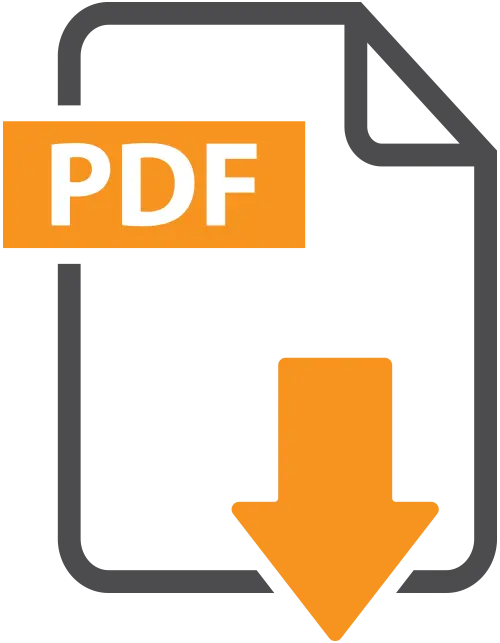

So, which format should you use?
XPS or PDF: Which file format to use?
If you need a format that will keep your document’s formatting unchanged, then you should use an XPS file. However, if you need a format that can be viewed on any system and is more flexible, then you should use a PDF file.
PDF is a universal document that is used by all whether it is a business professional or an academician/student, therefore the need to convert XPS files to PDF arises and the use of xps to pdf converter. There are many tools present online to do so.
Using different XPS to PDF converter?
Microsoft Print to PDF feature
If you have a Windows system and need an XPS to PDF converter, you can use the Microsoft Print to PDF feature.
To do this, open the XPS file in Microsoft Edge or Internet Explorer and select Print from the File menu. In the print dialog box, select Microsoft Print to PDF from the list of printers. Then, click Print and choose a location to save your PDF file.
Apple – For Mac Users
If you have a Mac system and need to convert an XPS file to PDF in Mac, you can use the built-in Preview app.
To do this, open the XPS file in Preview and select File > Export from the menu bar. In the save dialog box, select PDF from the Format drop-down menu and click Save.
Using Online based free or paid tools
There are many tools available online which can be used to convert XPS to PDF. Some of these tools are free to use while some require a subscription.
To use an online tool, you will need to upload your XPS file to the website and then download the converted PDF file. One of the best and free online tools is A1Office XPS to PDF converter. We have explained the steps to convert XPS files to PDF files in our previous blog “How to convert XPS to PDF online“. Check it out and get your doubts cleared.
Conclusion:
In this blog, we have discussed the key differences between XPS and PDF files and helped you decide which format is best for you. If you need a format that can be viewed on any system and is more flexible, then you should use a PDF file. We have also explained how to convert XPS to PDF using different methods. Try out our A1Office XPS to PDF converter tool for the best quality conversion.
Do let us know your thoughts in the comments section below.





