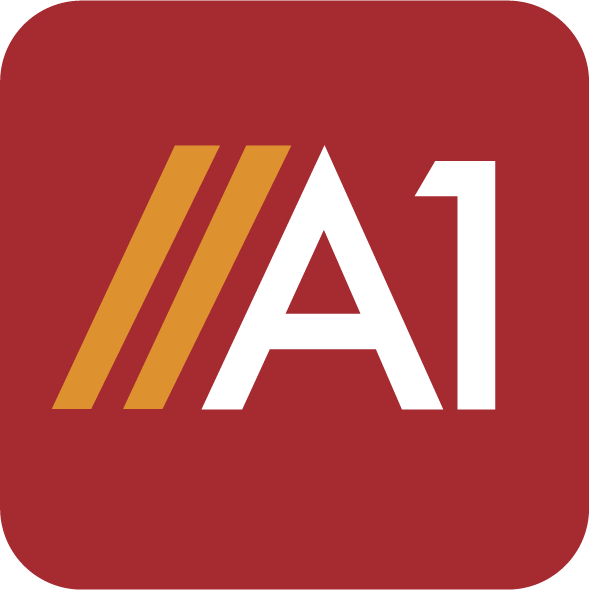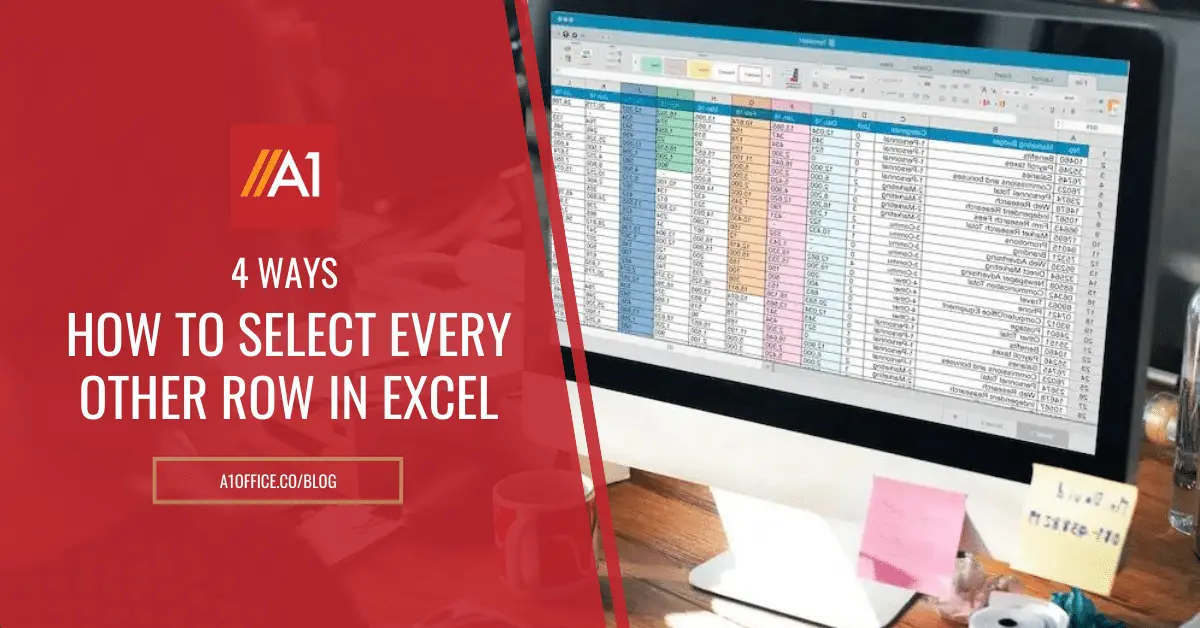Have you ever wondered how to select every other row in Excel? Perhaps you have a large table and need to format only the odd-numbered rows. Or maybe you want to delete all of the even-numbered rows. Whatever the reason, selecting every other row in Excel is a task that can be easily done using a few simple steps. Editing excel can be a daunting task for many but with the right tools like offline or online editors and techniques, it becomes easy to edit any kind of data. Keep reading for more information on how to select every other row in excel!
Table of Contents
The different ways how to select every other row in excel
- Method 1: Use the Go To command
- Method 2: Use conditional formatting
- Method 3: Using control + mouse click
- Method 4: By format data as a table
Method 1: Use the “GO TO” Command

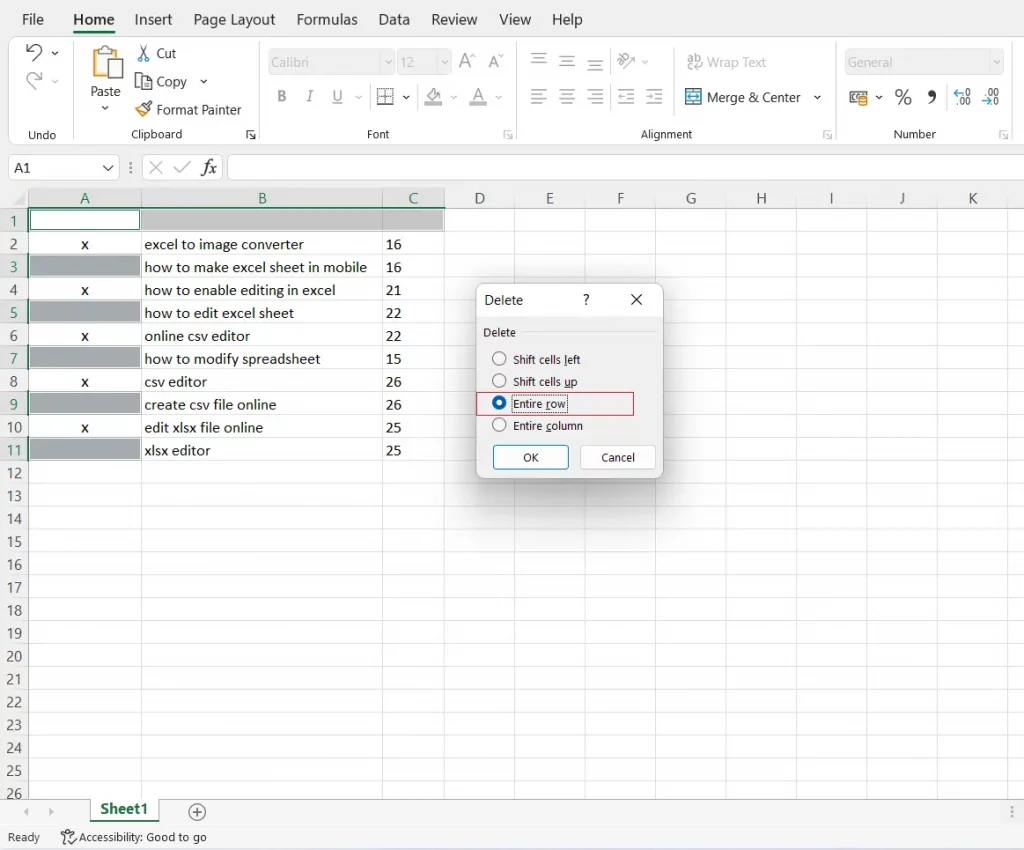
Steps to use the “Go-To” command:
- First, create a helper column to help you with the easy selection and then deletion of every other row.
- In the first cell of the helper, column type “x” and holding the control key select the blank cell just below it.
- With the small arrow in the corner of the selected cell, hold and drag the small arrow till the last data set you to want to get selected.
- Now you will have blank rows in every alternate cell of the column.
- Now go to “Home < Find & Select < Go To Special”, a dialogue box appears in which select blanks and click ok.
- For every other blank cell being selected, you can right-click and delete the entire every other row with the selected alternative cells. Then you can also delete the helper column.
Method 2: Using Conditional Formatting
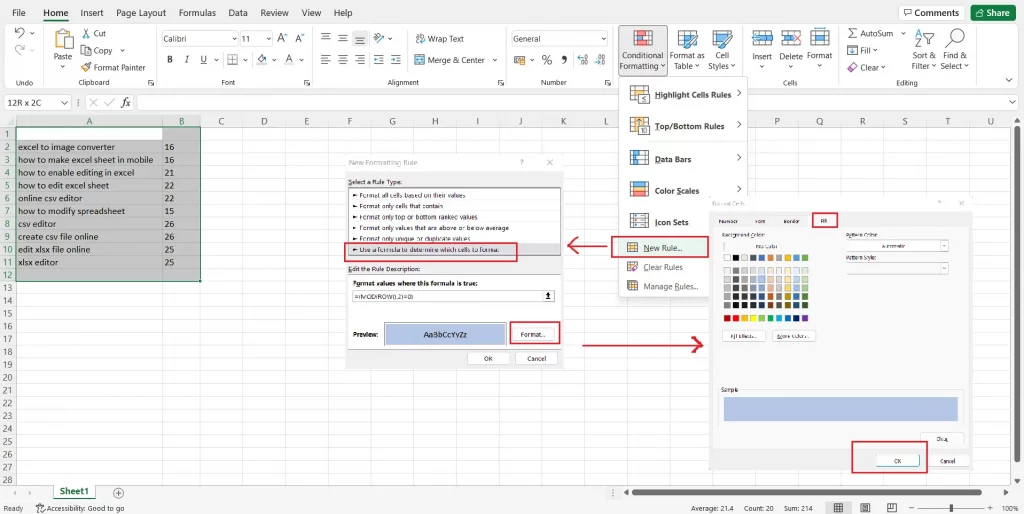
Steps to use conditional formatting to select every other row in excel:
- First, highlight the data set & Click on “Conditional Formatting” which is present in the “Style” group under the “Home” tab.
- Select New Rule which appears in a drop-down list.
- A new dialogue box will appear; select ‘Use a formula to determine which cells to format’
- In the format values where this formula is a true text box, type the following formula =(MOD(ROW(),2)=0)
- Click the Format button, and the Format Cells dialogue box appears
- Click on the fill tab, select a color to fill the alternate rows that you want to select with color, and Click OK.
Method 3: Using Control + Mouse Click
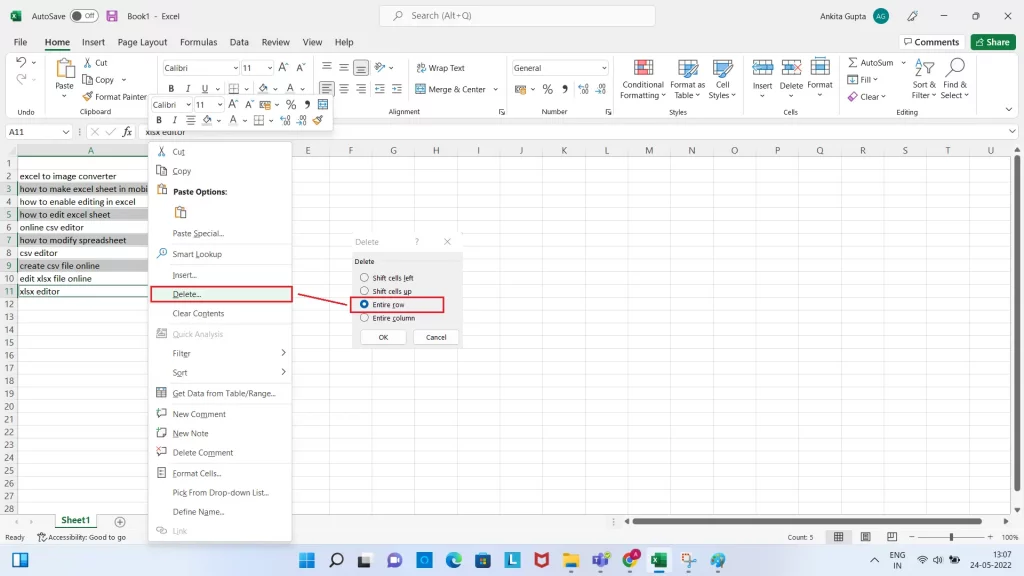
Another way how to select every other row in excel is by using the control key on your keyboard while clicking with your mouse. To do this,
- Simply hold down the “Ctrl” key on your keyboard and then click on the row numbers of the rows that you want to select.
- Once you have all of the rows that you want to select clicked, simply let go of the “Ctrl” key, and all of the every other selected row will be highlighted.
For example, if you wanted to select every other row from row 4 to row 20, you would first click on row 4 while holding down the “Ctrl” key, and then click on row 6, row 8, row 10, and so on until you reach row 2.
Method 4: By Format Data as a Table
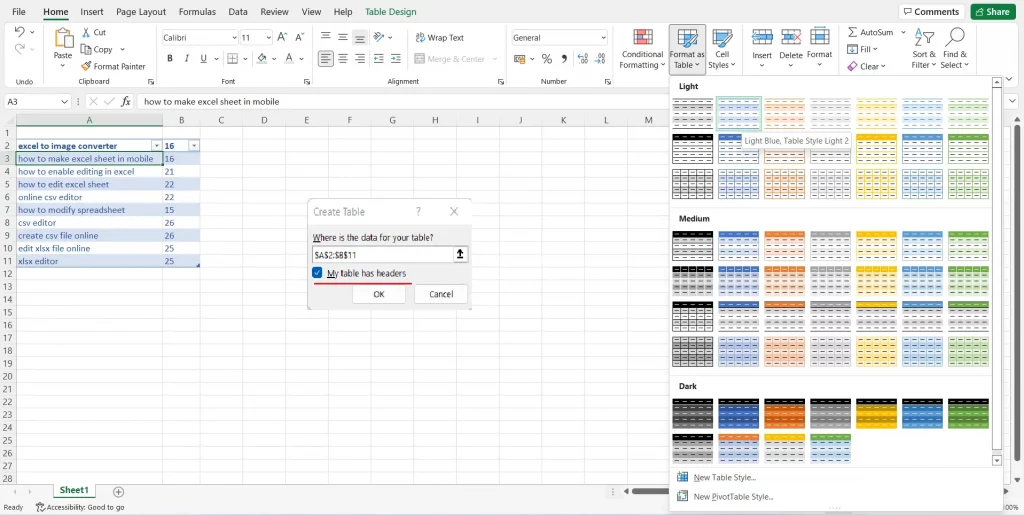
If your data is already formatted as a table, then you can use the “Table Styles” option to quickly select every other row. To do this –
- Click on any cell within your data set and then go to “Home < Styles < Table Styles”.
- Once you are in the Table Styles menu, hover your mouse over the “Banded Rows” option and then click “Banded Rows – Alternate”.
- This will quickly format your data set so that every other row is shaded in a different color.
- You can also use this method to select every other column by clicking on the “Banded Columns” option instead.
Conclusion:
There are a few different ways how to select every other row in excel, depending on your needs. The first method is by using the “Go-To” command, which allows you to select specific rows that you want to delete or format. The second method is by using conditional formatting, which will automatically highlight every other row for you. The third method is by using the “Ctrl” key on your keyboard while clicking on the row numbers of the rows that you want to select. And finally, the fourth method is by formatting your data as a table, which will automatically shade every other row in a different color.
Whichever method you choose, be sure to follow the instructions carefully so that you don’t accidentally delete or format the wrong rows! With these techniques, you can easily edit any data in excel with excel editors like Microsoft excel or there are online excel sheet editors such as A1Office which you can use for free.