Do you have a confidential document that you don’t want others to see? If so, you may want to know how to password protect a word document. In this blog post, we will show you how to do just that. It is actually very easy to do and only takes a few minutes. Keep in mind that the document will be encrypted with a password, so make sure you choose one that is difficult to guess. Let’s get started!
Methods on how to password protect a word document
Method 1: Using Microsoft word document
Steps involved to how to password protect a word document:
- Open the Microsoft Word document that you want to password-protect.
- Click on the “File” tab in the top left corner of the screen. Click on “Save As.”
- Click on the drop-down menu next to “Save as Type.” Select “Word Document (*.docx).”
- Click on the “Tools” button, and click on “General Options.”
- Enter a password in the “Password to Open” field.
- Re-enter the password in the “Confirm Password” field. Click on “OK.”
- Save the document.
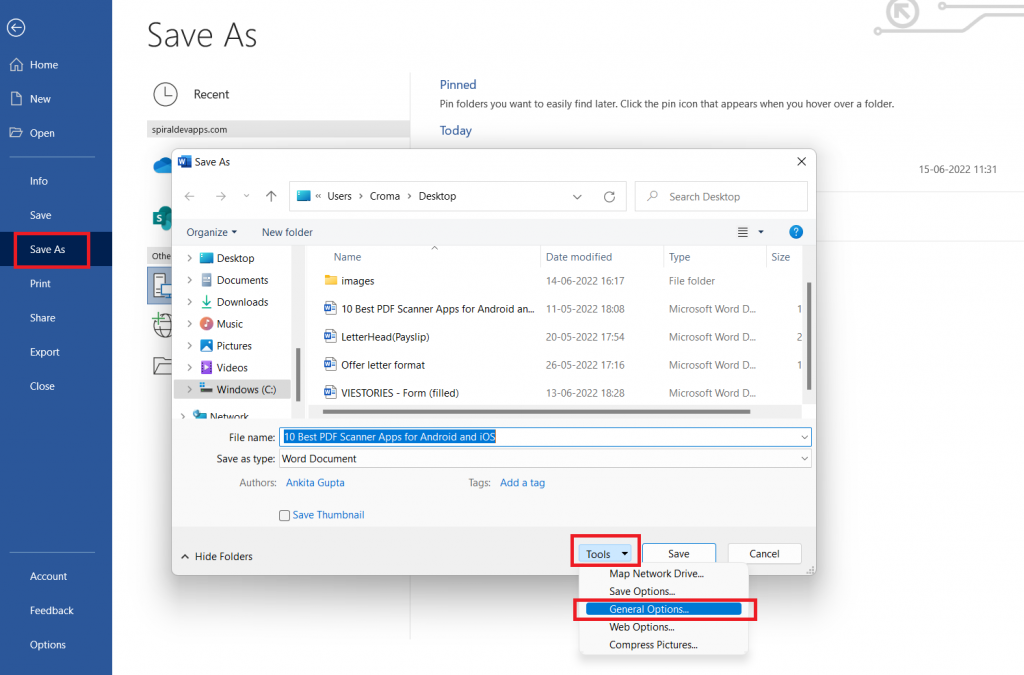
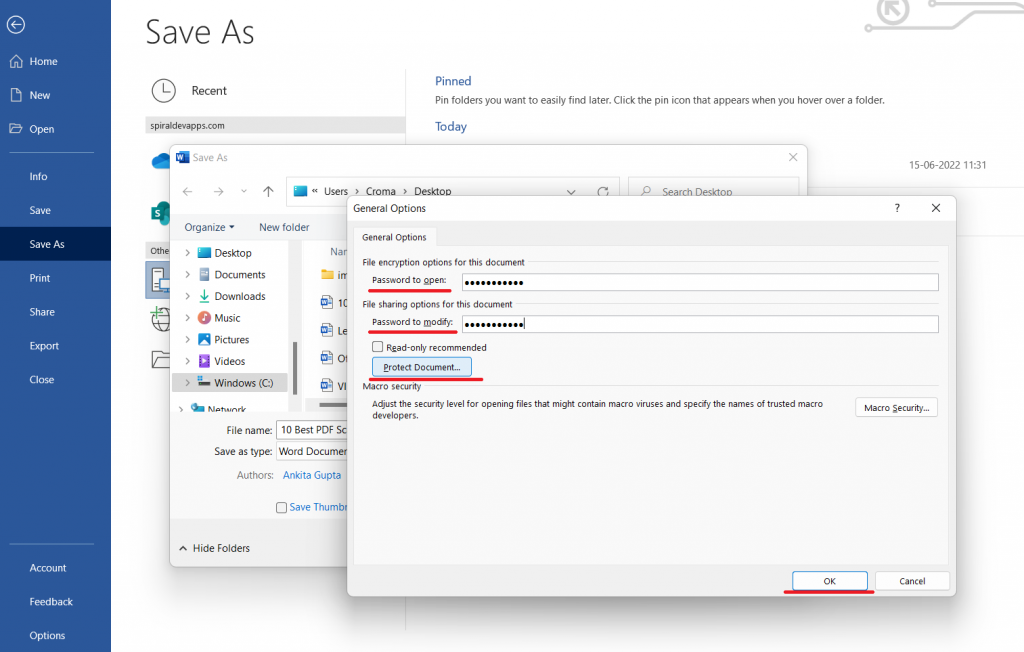
Now, every time you try to open the document, you will be prompted to enter the password.
Method 2: Using online Docx editors – A1Office Docx Editor
Another way how to password protect a word document or restrict editing is by using an online Docx editor like A1Office Docx editor. This method does not require Microsoft Word, and it can be done for free.
Steps on how to password protect a word document using A1Office Docx Editor:
- Go to the dev.a1office.co website and click on “Our solutions tab”
- Click on the “create document” option
- Upload the Word document that you want to password-protect.
- Click on the “Restrict Editing” tab and choose whichever option you prefer between “read-only” or “protection”.
- Choose any of the options that you want in protecting your document.
- Click on “Yes Start Enforcing Protection”.
- Add password and re-enter to confirm.
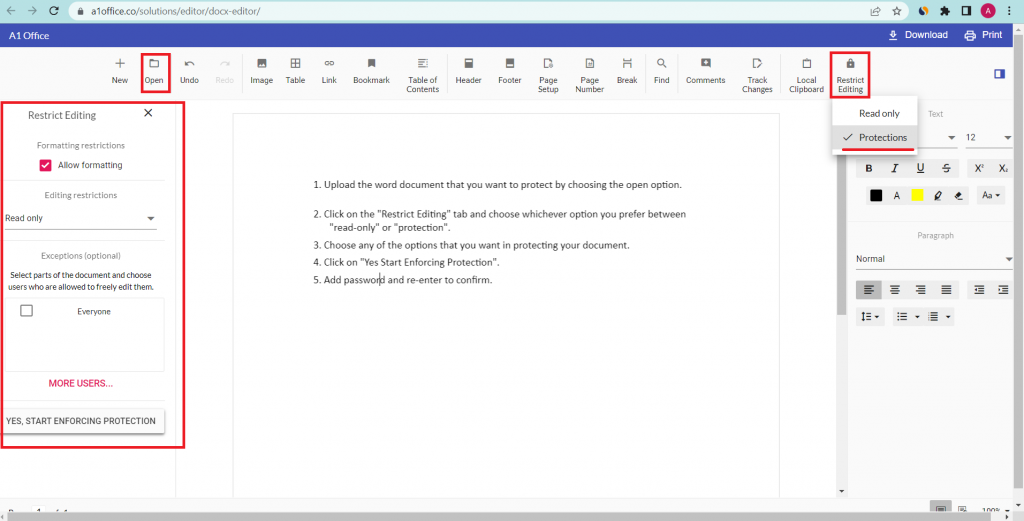
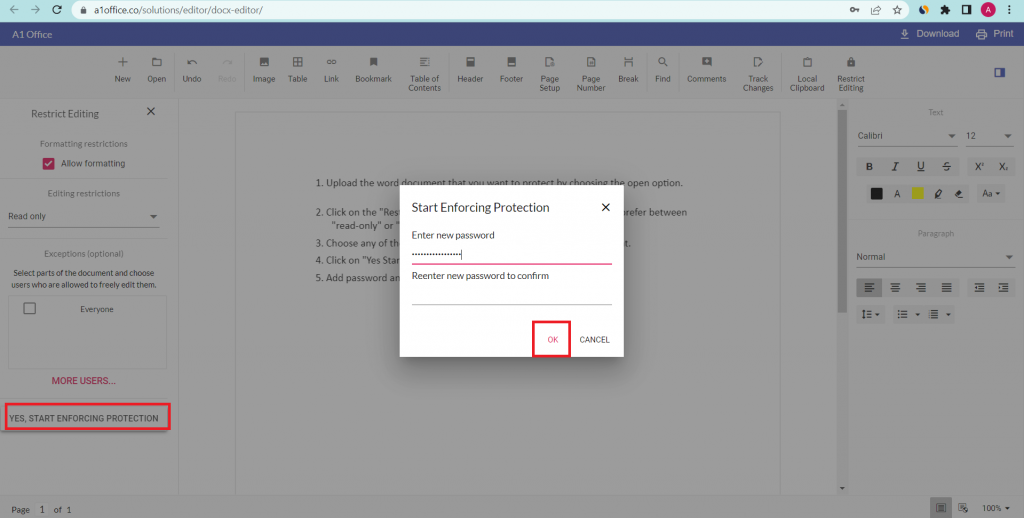
How do I save a Word document as read-only?
You can save your word document as read-only in two ways: through Microsoft word and online docx editor such as A1Office Docx editor.
A1Office has an option of adding a read-only feature to the doc for free. By doing this, you can protect your word document from any accidental changes or modifications. To do this,
- Open your A1Office program and click on the “Create a document” tab.
- Open your word document file and select the option “Restrict editing” < “Read-Only”
- Click download to save your file as read-only.
How do I password protect a Word document on a Mac?
There are a few different ways to password protect a Word document on a Mac. One of the best and free option is to use A1Office, which is a web-based editor that works on any browser. You don’t need to install any software or plugin. Just open the website and start editing your document.
To password protect a document using A1Office, open the document on docx-editor in your browser and click the “Restrict editing” menu at the top of the screen. Then select security options as you like. You can then set a password for opening and editing the document.
Conclusion:
We hope that this blog post has shown you how to password protect a word document. Whether you use Microsoft Word or an online Docx editor, it is actually very easy to do. Just make sure you choose a strong password so that others cannot easily guess it. You can check out our other blog on “how to password protect an excel file“. Thanks for reading!
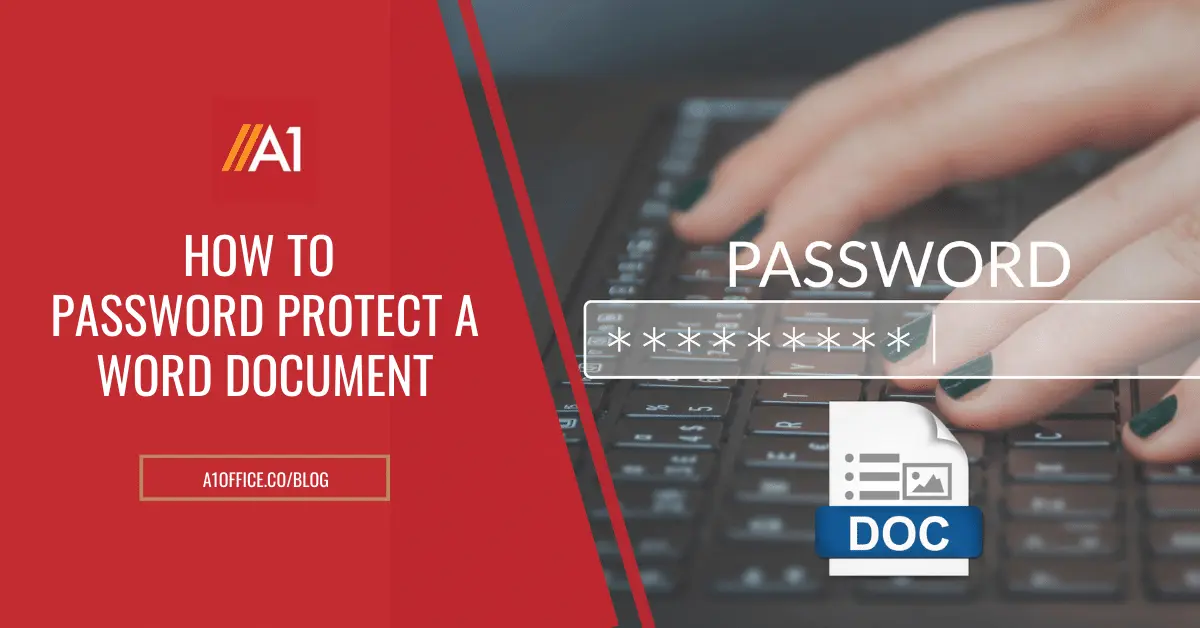
Leave a Reply