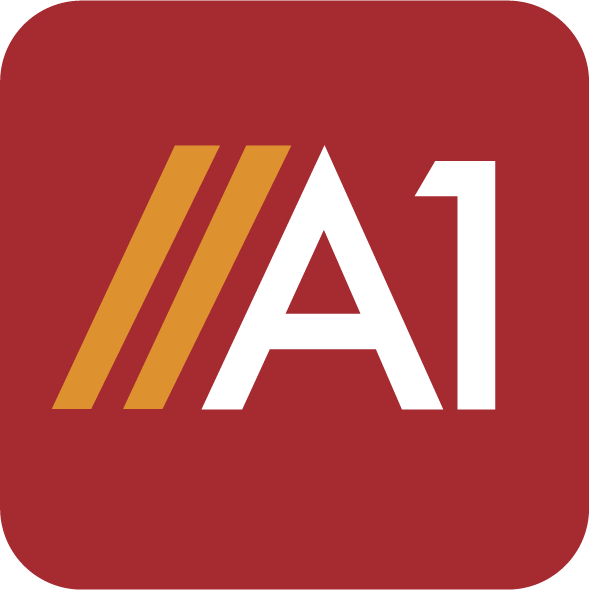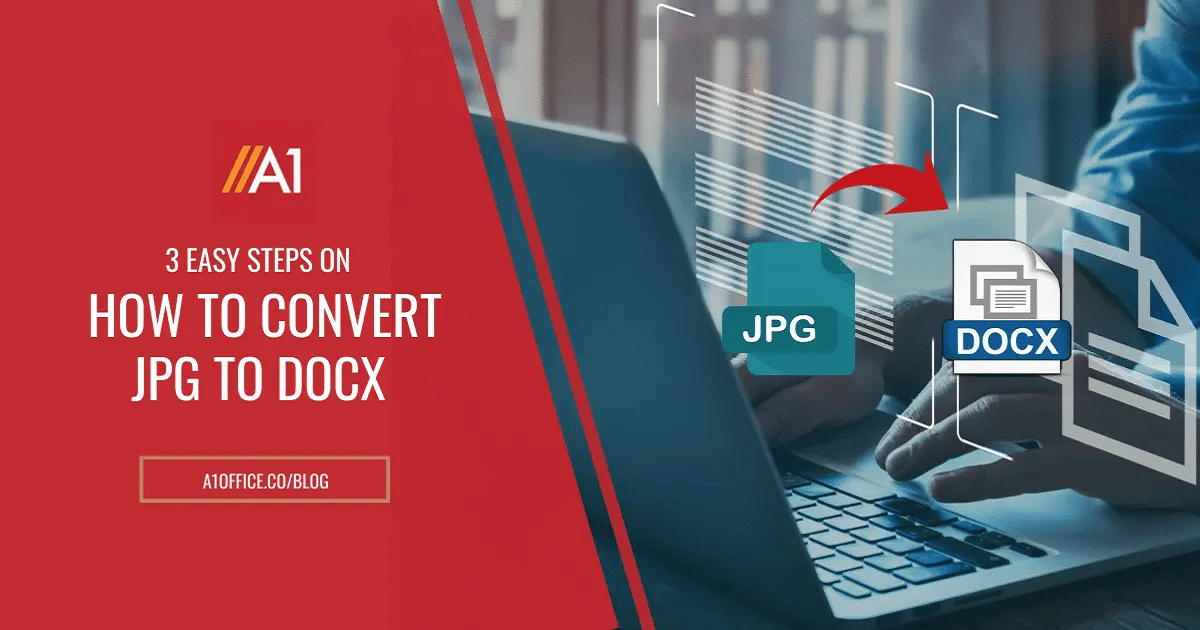In this blog post, we will show you how to convert JPG to DOCX in three easy steps! This process is simple and can be completed in a matter of minutes. Docx files are often used by businesses because they are more versatile than JPGs. If you need to create a document that is professional and high-quality, then you should definitely use a DOCX file.
Sometimes we are in need of extracting data or content from an image and then the need for a jpg to doc converter arises. In this case, there are many options available for online or offline jpg to doc converter that can be used to convert jpg to Docx. But if you need a free online tool, A1Office can be an option that can convert jpg to doc within a few steps.
Table of Contents
Can you convert a JPEG to a Word document?
Yes, you can convert a JPEG to a Word document using an online converter or by using Microsoft Office.
If you have Microsoft Office, you can open the JPEG in Microsoft Word and then save it as a DOCX file. If you don’t have Microsoft Office, there are many free online converters that can convert JPEG to DOCX. A quick Google search will reveal many options.
3 different steps to convert JPG to Docx
Steps to convert jpg to Docx using A1Office online converter
- Open dev.a1office.co and select the ‘solutions’ tab present on the home page.
- Out of the various tools present select ‘JPG to doc’.
- Click ‘choose file’ or drag & drop to upload your doc/docx file.
- As the file uploads, it automatically converts and gets downloaded to your local drive.
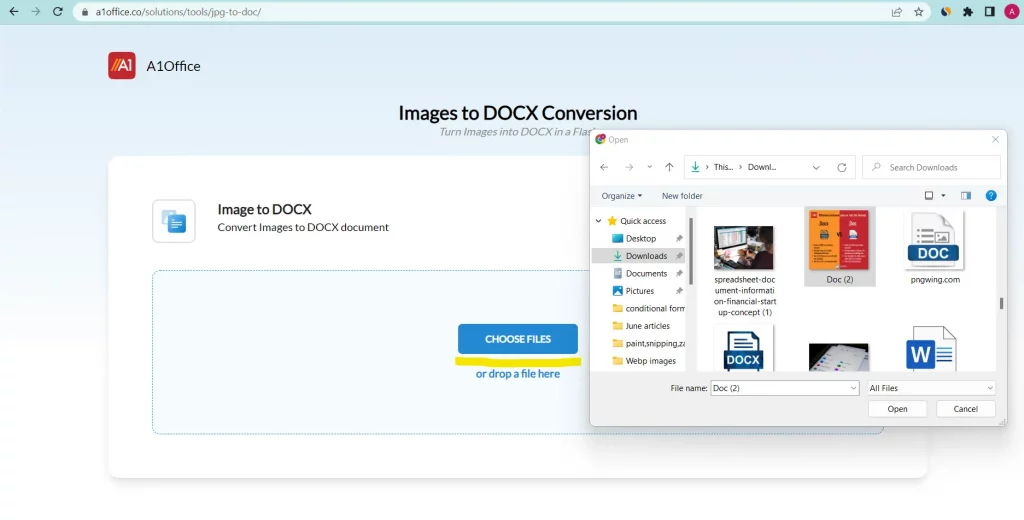
Steps to convert jpg to Docx using Microsoft Word
- Copy and paste your image into a new blank docx file.
- Go to the ‘File’ menu and save the document as a pdf.
- Now open the saved pdf file in Ms word, which will automatically convert the pdf into an editable word doc.
- It may not be in the same formatted way but you will be able to get the editable text from the image.
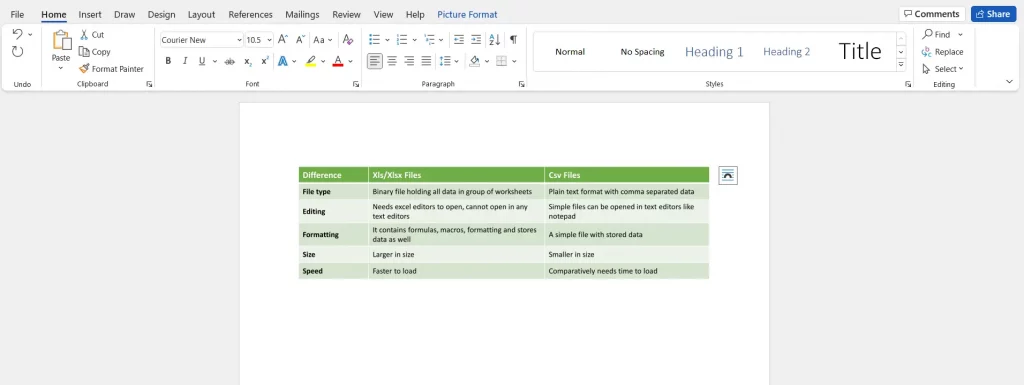

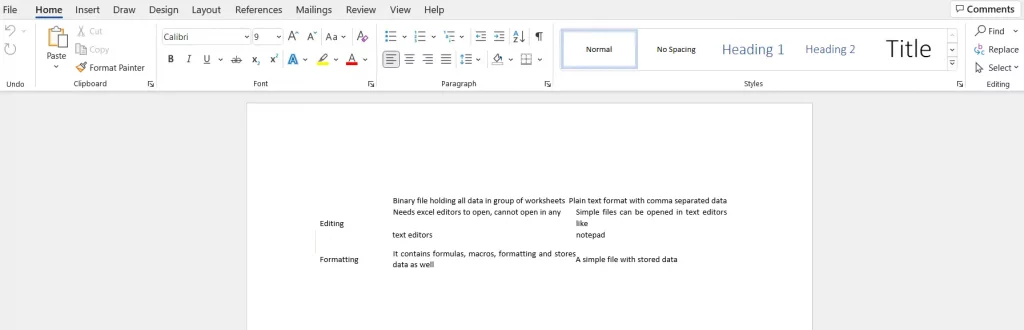
How do I convert a JPEG to Docx in Google Docs?
You can use the online Google Docs to convert jpg to docx with the following steps:
- Upload your image on the Google drive.
- Right click on the image and open with Google docs.
- The JPEG will automatically be converted with the text (but without formatting) as it opens in Google Docs.
- Click on ‘File’ and then ‘Download as’.
- Select ‘DOCX’ from the drop-down menu and the JPEG will be saved as a Word document.
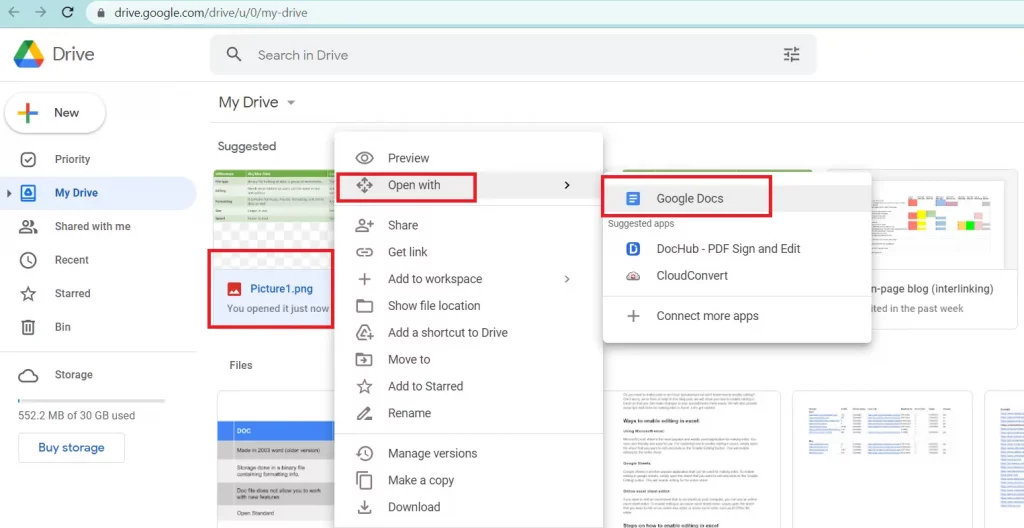
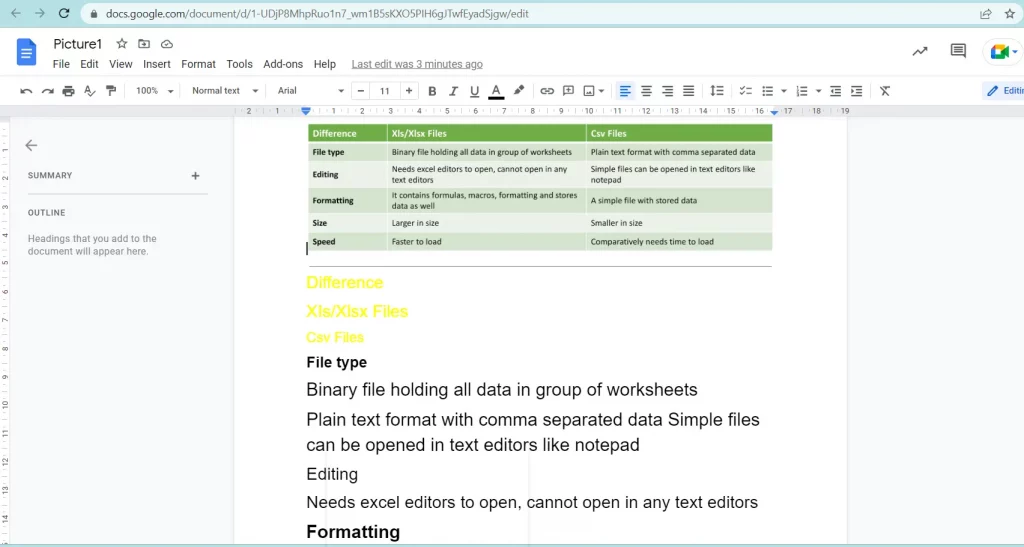
Conclusion:
Converting JPG to DOCX is a simple process that can be completed in a matter of minutes. There are many online converters or Microsoft Office that can be used to convert JPEG to DOCX. Google Docs can also be used to convert JPEG to DOCX with a few easy steps. And if you want to convert doc to jpg you can check out our other step-by-step blog on ‘How to convert word to JPG‘.
We hope this blog post was helpful in showing you how to convert JPG to DOCX! If you have any questions, please feel free to leave a comment below.