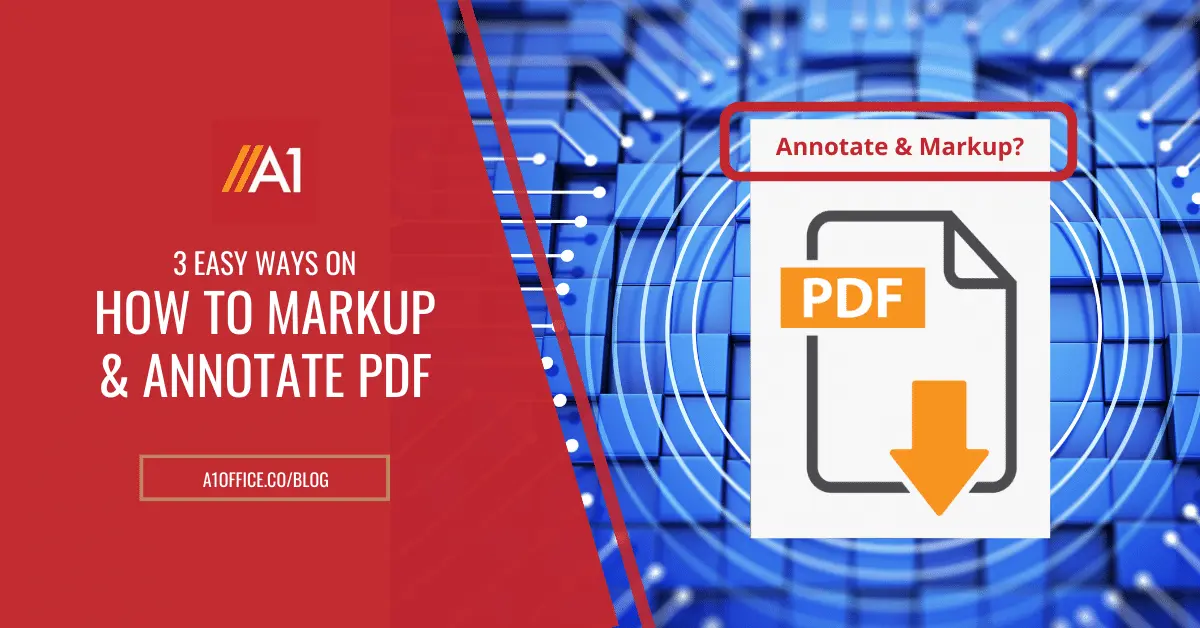Do you need to annotate PDF? Perhaps you have to mark up a document for your boss, or maybe you’re studying for an exam and need to highlight important points. Annotating pdf documents can be a real pain. It’s hard to get the formatting just right, and it’s even harder to make sure all your annotations are visible and clear. You may think that it is hard but, annotating PDFs is a quick and easy process that anyone can do. In this blog post, we will show you how to markup and annotate PDF in 3 easy methods!
How do you annotate a PDF?
There are different ways in which you can annotate pdf easily. The following methods can be considered:
1. Open the PDF in Adobe Acrobat.
To annotate a PDF using Adobe Acrobat the following steps can be followed:
- Open the document in the program. You can do this by double-clicking on the PDF file or by opening Adobe Acrobat and selecting “Open” from the File menu.
- Once your PDF is open in Adobe Acrobat, you’ll see a toolbar on the right side of the window. If you don’t see the annotate toolbar, go to View > Show/Hide > Navigation Panes > Annotations.
- Click on the “Text” icon in the annotate toolbar and then click and drag your cursor over the text you want to annotate. A text box will appear.
- Enter your annotation in the text box and then click “OK.” Your annotation will now be visible in the PDF document.
- Repeat these steps for any other annotations you want to add.
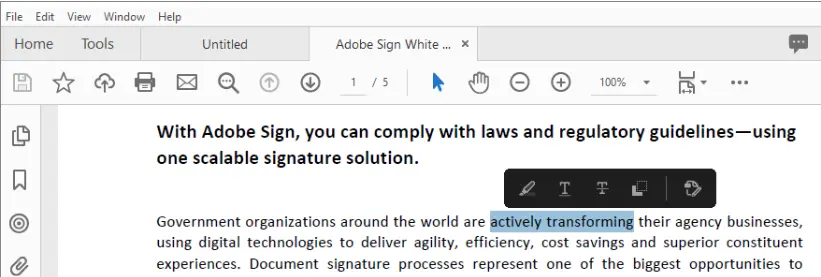
2. Using Online PDF Editors
Another way to annotate pdfs is by using online PDF editors. There are a number of these available online, and they work in much the same way as Adobe Acrobat.
To annotate a PDF using an online PDF editor, follow these steps:
- Go to the website of the online PDF editor you want to use such as A1Office or any other available online.
- Upload your PDF file to the website. You can do this by drag-and-dropping the file into the browser window or by clicking on the “Choose File” button and selecting the PDF from your computer.
- Once your PDF is uploaded, you’ll see a toolbar with a variety of annotation options.
- Click on the annotation tool or text tool you want to use and then click and drag your cursor over the text you want to annotate. A text box will appear.
- Enter your annotation in the text box and then click “OK.” Your annotation will now be visible in the PDF document.
- Repeat these steps for any other annotations you want to add.
- When you’re finished annotating the PDF, download it to your computer by clicking on the “Download” button.
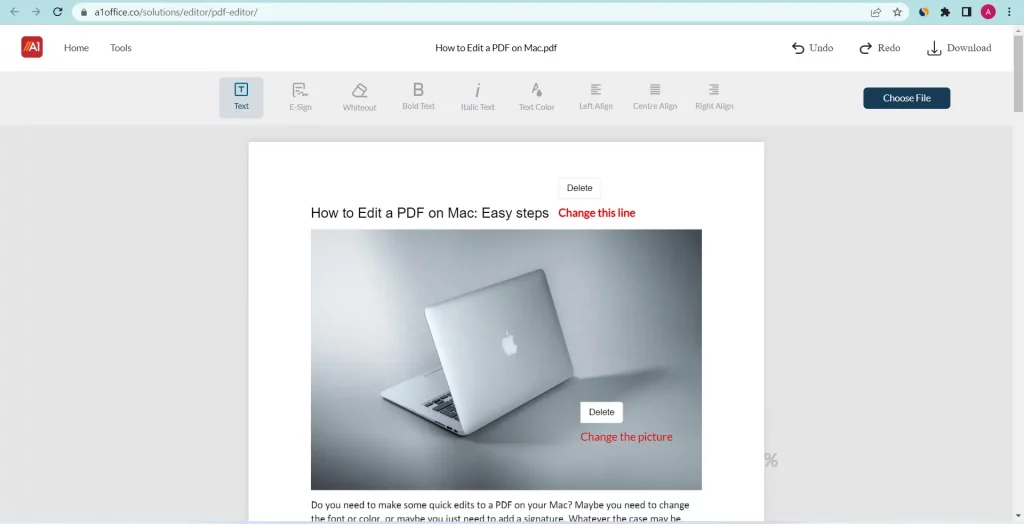
3. Using Preview on a Mac
To annotate a PDF using Preview, follow these steps:
- Open the PDF in Preview. You can do this by double-clicking on the PDF file or by opening Preview and selecting “Open” from the File menu.
- Click on the “Annotations” tool in the toolbar and then click and drag your cursor over the text you want to annotate.
- A text box will appear. Enter your annotation in the text box and then click “OK.”
- Your annotation will now be visible in the PDF document. Repeat these steps for any other annotations you want to add.
- When you’re finished annotating the PDF, save it by going to File > Save or by pressing Command + S on your keyboard.
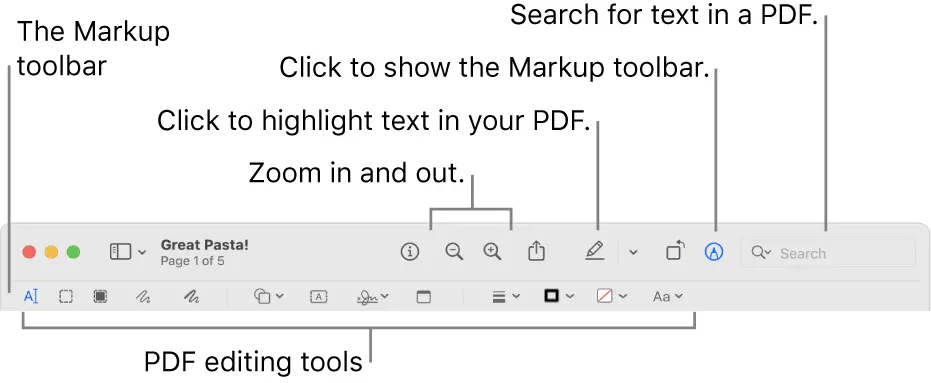
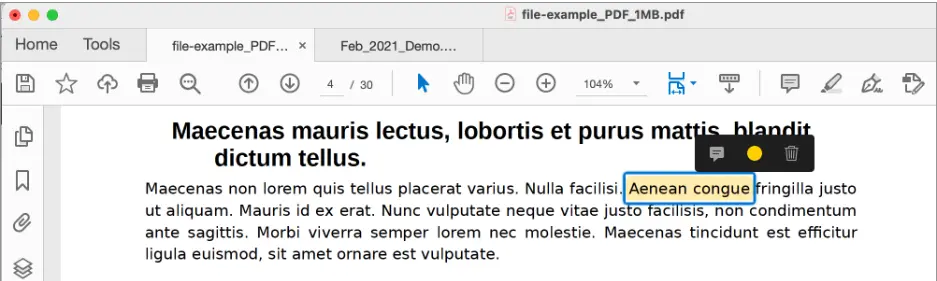
Conclusion
Marking up and annotating PDFs is a quick and easy process that anyone can do using Adobe Acrobat, an online PDF editor, or Preview on a Mac. Just follow the steps outlined in this blog post, and you’ll be annotating PDFs like a pro in no time!
Do you have any tips to annotate PDF? Let us know in the comments below! You can check out our other blogs on ‘How to edit a PDF on Mac‘ or’ How to edit PDF in Google drive.
FAQ
What does annotate PDF mean?
PDF annotations are comments and markings that are added to a PDF document. Annotations can be used to highlight or markup text, draw attention to specific sections of a document, or add notes or feedback. Annotations can be created and edited by anyone who has access to the PDF document, and they are saved as part of the file.
What does markup PDF mean?
Markup is a term used to describe the process of adding comments, notes, or other annotations to a document. Markup can be used to highlight or annotate text, draw attention to specific sections of a document, or add notes or feedback. Markup can be created and edited by anyone who has access to the PDF document, and it is saved as part of the file.
How do you markup a document?
There are a few different ways to markup a document, depending on what you want to achieve. Here are some common methods:
- Highlighting: This is useful for emphasizing certain passages or words that you want to stand out. Simply use a highlighter pen to underline or highlight the text.
- Annotations: If you want to add your own notes and comments to a document, annotations are a great way to do so. You can write annotations in the margins, or use sticky notes if you prefer.
- Structure: Most documents have some kind of structure, such as headlines, paragraphs, and lists. You can markup this structure by using different colors for each element, or by indenting certain sections.