Do you have a document in the Excel 2007+ XLSX format that you need to convert to PDF? In this blog post, we will explain how to convert Xlsx to pdf in 4 simple methods. Maybe you need to send it to someone, or print it out and don’t have the software necessary to open the XLSX file. Whatever the reason, converting an XLSX to PDF is actually quite easy, and can be done in just a few simple steps!
The 4 methods to convert xlsx to pdf
There are 4 methods on how to convert Xlsx to pdf in simple steps:
- Method 1: Using Microsoft Excel Software
- Method 2: Using Online Xlsx to PDF Converter
- Method 3: Using Adobe Acrobat Online
- Method 4: Using Google Docs Online
The following are the methods described in detail:
Method 1 – Using Microsoft excel software
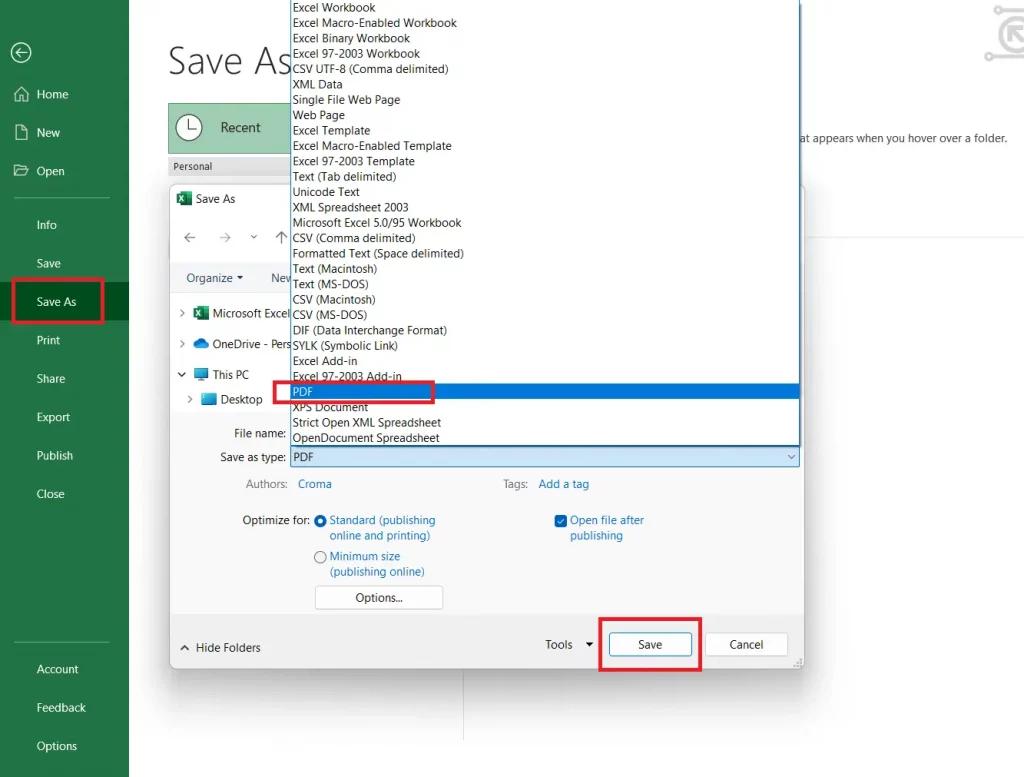
Step 1: Open the XLSX File in Ms Excel
The first thing you need to do is open the XLSX file that you want to convert. You can do this by double-clicking on the file, or opening it in Microsoft Excel. Once the file is open, take a look at it and make sure that everything looks the way you want it to in the PDF.
Step 2: Save As a PDF
Once you have the XLSX file open, go to the File menu and click on Save As. In the dropdown menu, choose PDF (*.pdf). This will bring up a pop-up window where you can choose where to save the file and what to name it. Once you have chosen those things, click Save and the conversion will begin!
Step 3: Wait for the Conversion to Finish
This part is pretty self-explanatory – all you need to do is wait for the conversion from XLSX to PDF to finish. Depending on the size of the file and your computer’s speed, this could take a few seconds or a couple of minutes.
Method 2: Using online xlsx to pdf converter – A1Office
This is the easiest way to how to convert Xlsx to pdf is through online xlsx to pdf converters such as A1Office Excel to PDF tool. It is a free web-based application that converts your xlsx file to pdf in seconds.
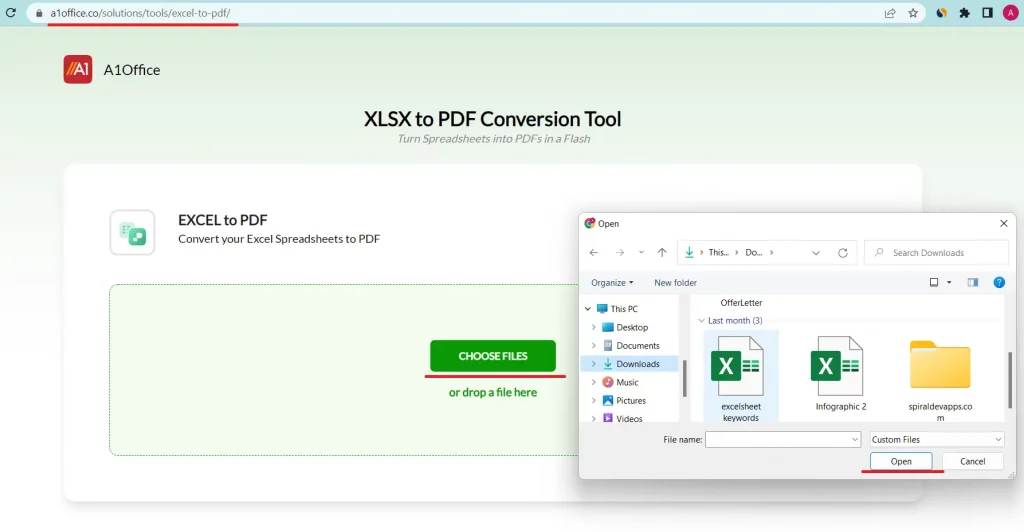
The steps required to convert xlsx to pdf in the A1Office converter tool are:
- Go to the solutions page of dev.a1office.co website and click on excel to pdf tool.
- Upload the xlsx file that you want to convert.
- Click on Convert File.
- Your file will be converted and downloaded automatically in pdf format.
Method 3: Using Adobe Acrobat
If you have Adobe Acrobat installed on your computer or even online, you can use it to convert your XLSX file to PDF. The process is pretty similar to the one in Microsoft Excel –
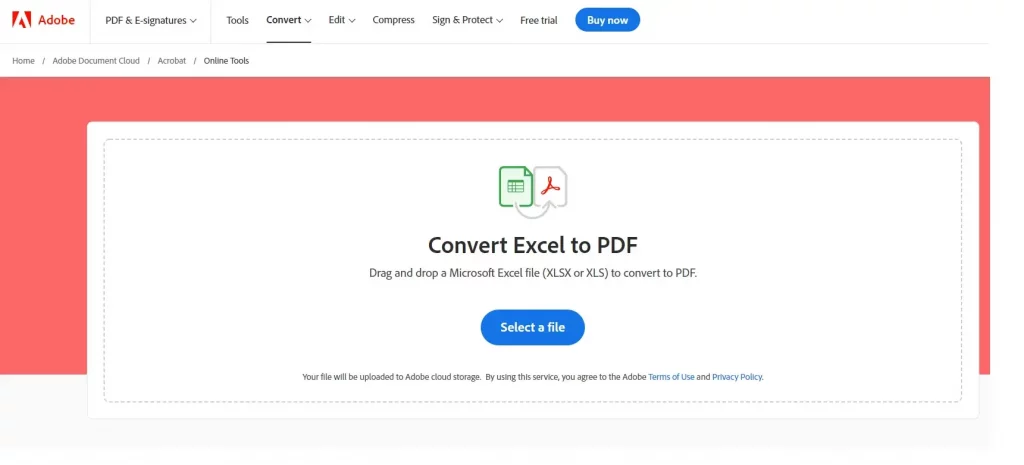
The following 3 steps on how to convert Xlsx to pdf:
- Open the XLSX file in Adobe Acrobat online.
- Click on the choose file and upload your file.
- As it uploads the file automatically starts to convert.
- The conversion will begin and you will have a PDF version of your XLSX file in no time!
Method 4: Using online Google Docs
If you don’t want to install any software on your computer, you can use Google Docs to convert your XLSX file to PDF. Google Docs is a free online application that allows you to create and edit documents. It also has a built-in converter that can be used to convert XLSX files to PDF.
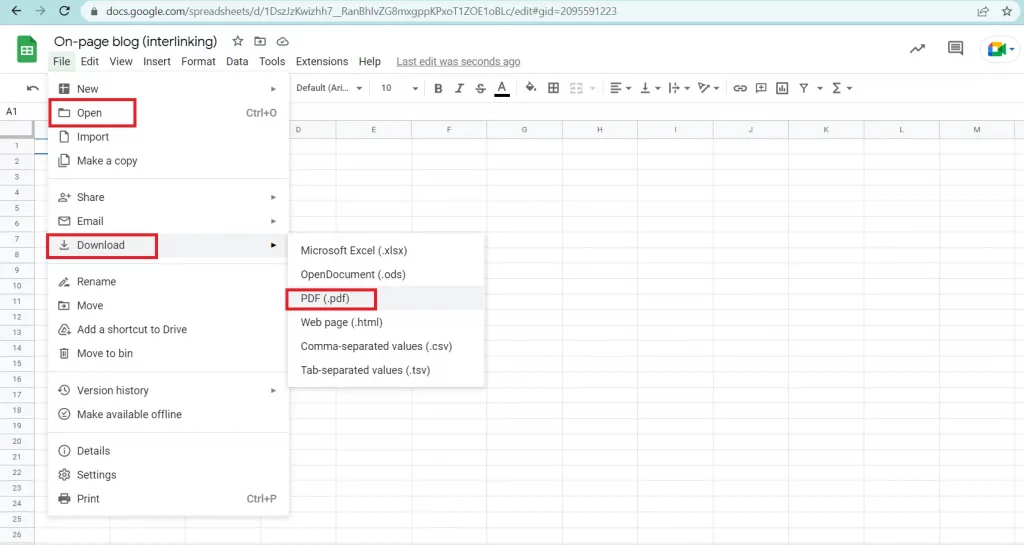
Following are the steps to how to convert Xlsx to pdf in Google docs:
- Go to docs.google.com and sign in with your Google account.
- Click on the Upload button and choose the XLSX file that you want to convert.
- Once the file is uploaded, it will be opened in Google Docs.
- Click on File > Download as > PDF Document.
- Your file will now be downloaded as a PDF!
Conclusion:
There you have it – four different methods that you can use for how to convert Xlsx to pdf. Many of us generally are not able to access Xls or Xlsx files if we don’t have the specific software while CSV files can be accessed easily. The need of converting the xlsx file to pdf comes into the picture as it’s a universal format that can be accessed by almost everyone.
You may like to read our blog on the topic “CSV vs Xlsx: Which File Format Is Better for You?” and you can get your understanding of excel file formats better. We hope that this blog post was helpful and that you were able to successfully convert your file! If you have any questions, feel free to leave a comment below. Thanks for reading!





