Do you have a document that you need to convert to PDF format, but don’t have access to a computer? Don’t worry – there is a way to do it using your mobile device! In this blog post, we will show you how to convert word to pdf in mobile. So whether you are on the go and need to finish up a project, or just want to be able to view documents offline, follow these simple steps and you’ll be good to go!
Here’s how to convert word to PDF in mobile
For converting word documents to PDF file format on a mobile, you can choose various options such as:
Let’s discuss each method:
1. Converting Word to PDF through Online Conversion tools:
There are multiple online tools available that can be used to convert word documents into PDF. One such website is dev.a1office.co that can be helpful in how to convert word to pdf in mobile.
This website offers various features for converting PDFs. The best part about this website is that it is compatible with devices of all types whether it’s Android, iPhone, or computer.
Simply follow the steps below:
- Go to dev.a1office.co on your mobile browser.
- Click on the solutions tab on the home page and select the “Word to PDF” converter.
- Upload the file you wish to convert.
- Once the file is uploaded, the conversion will start automatically and once it’s done, you can access your newly converted PDF document.
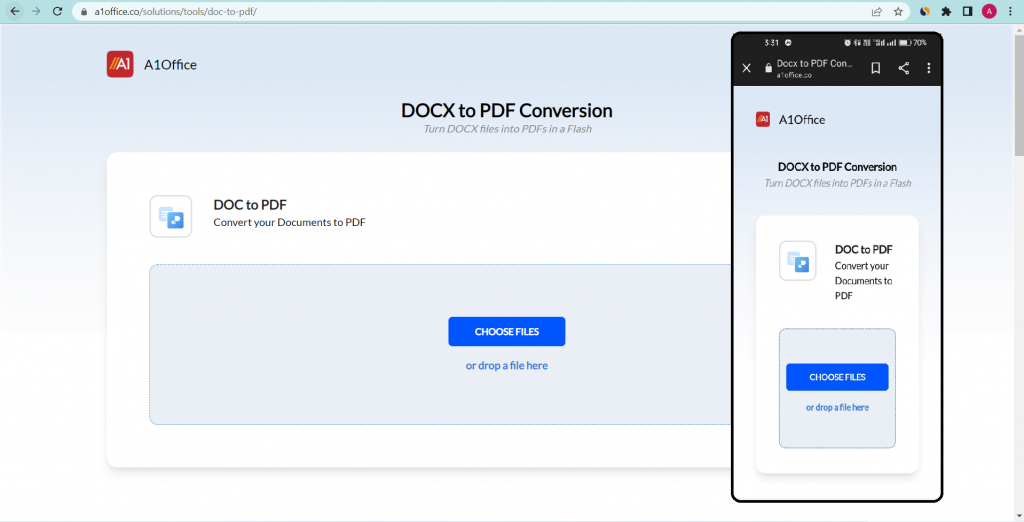
With A1Office tools you can, not only convert your doc files to pdf but edit these file formats with their docx editor and pdf editor online or through the app.
2. Converting Word to PDF on Android Apps
If you have an Android device, there is an app available that can help you convert your word document into a PDF in just a few taps on your mobile. The A1Office all documents app has this feature to convert a doc into a pdf in a few taps, also can convert pdf to doc and is available for free on the Google Play Store.
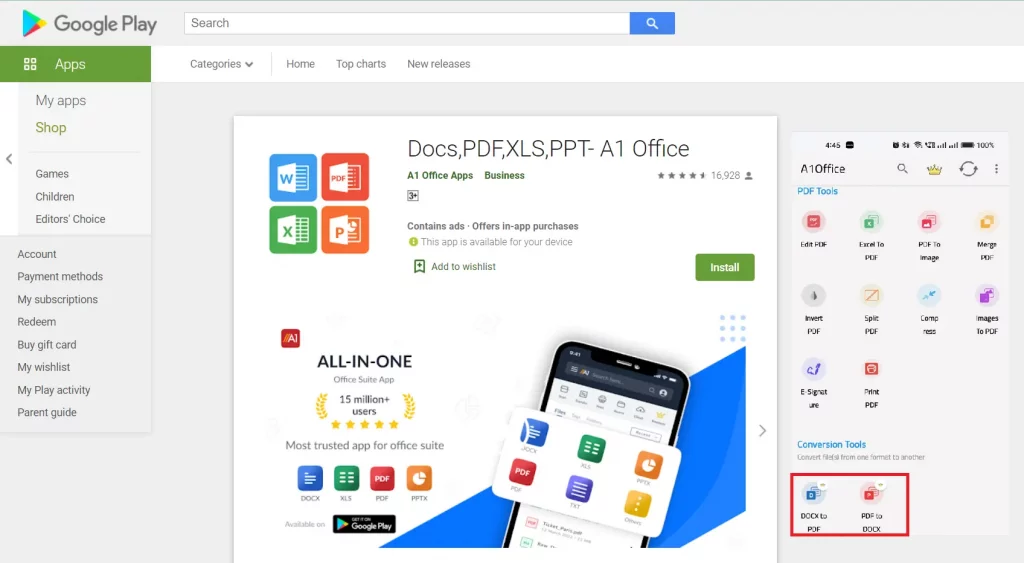
Here are the steps you need to follow:
- Install the A1Office all documents app from the Google Play Store.
- Open the app and select the doc to pdf tool.
- Choose the document you wish to convert.
- Once the file is uploaded, the conversion will start automatically and once it’s done, you can access your newly converted PDF document.
3. Converting Word to PDF on Google Docs App
If you have a Google account, you can use the Google Docs app for resolving your query of how to convert word to PDF in mobile.
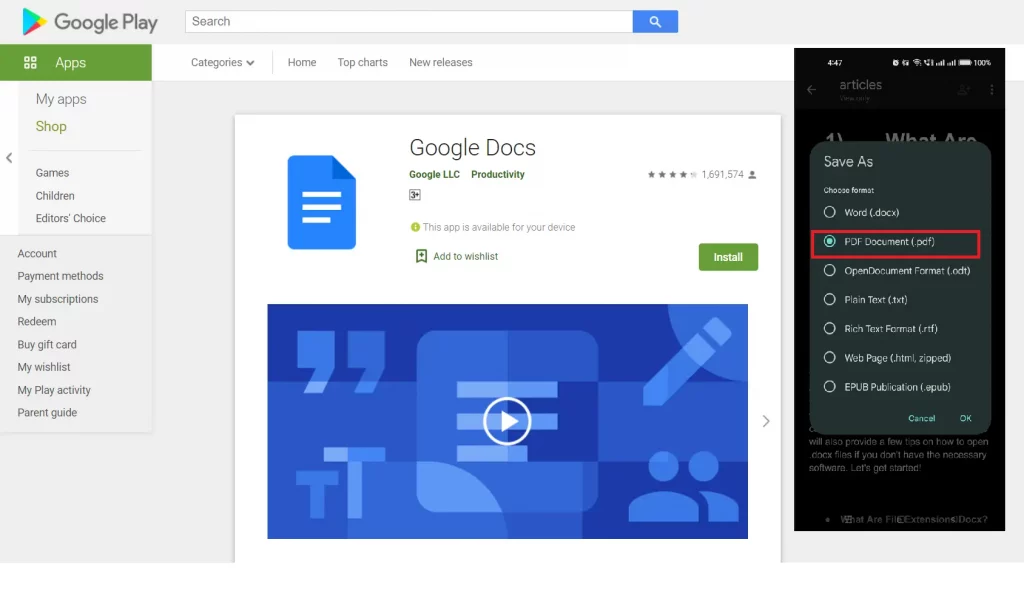
The following are the steps to convert word to PDF on Google Docs app:
- Open the Google Docs app and sign in with your Google account.
- Click on the “+” icon located at the bottom right corner of your screen.
- Select “Upload” from the drop-down menu.
- Choose the document you wish to convert.
- Once the file is uploaded, click on it to open it.
- Click on “File” located at the top left corner of your screen.
- Select “Download as” from the drop-down menu.
- From the next pop-up window, select PDF Document.
- Your file will now be downloaded as a PDF document.
Conclusion:
We hope this blog post was helpful in showing you how to convert Word to PDF in mobile. Whether you are on the go or just want to be able to view documents offline, follow these simple steps and you’ll be good to go! If you have any questions, feel free to leave a comment below and we will get back to you as soon as possible. If you want to know more about editing doc files do check out our other blogs on “How to Delete a Page in Word” and “How to open and edit Docx file“
Thanks for reading!





