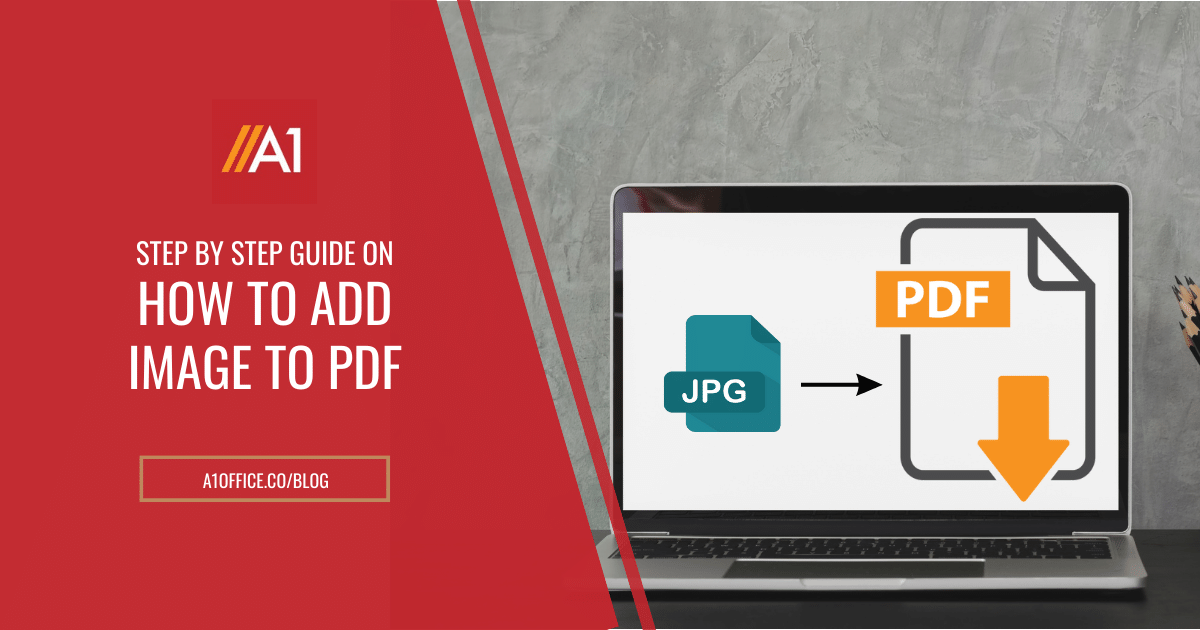Adding an image to a PDF can be a great way to add visual appeal and break up the text. But if you want to know how you can add image to pdf online the easiest and free way, then you may use the below-mentioned steps. In this blog post, we will walk you through the step-by-step process of how to add an image to a PDF. It is actually very easy to do, and can be completed in just a few minutes!
Methods on how to add an image to a PDF
So let’s discuss each method in detail.
Method 1: Using Online PDF Editor – A1Office PDF editor
This is the easiest method to add image to PDF online. All you need is an internet connection and a web browser.
Step 1: Go to dev.a1office.co, select the PDF editor tool and choose to ‘create pdf‘.
Step 2: Upload your pdf by selecting ‘choose file’ and browse your pdf to be uploaded.
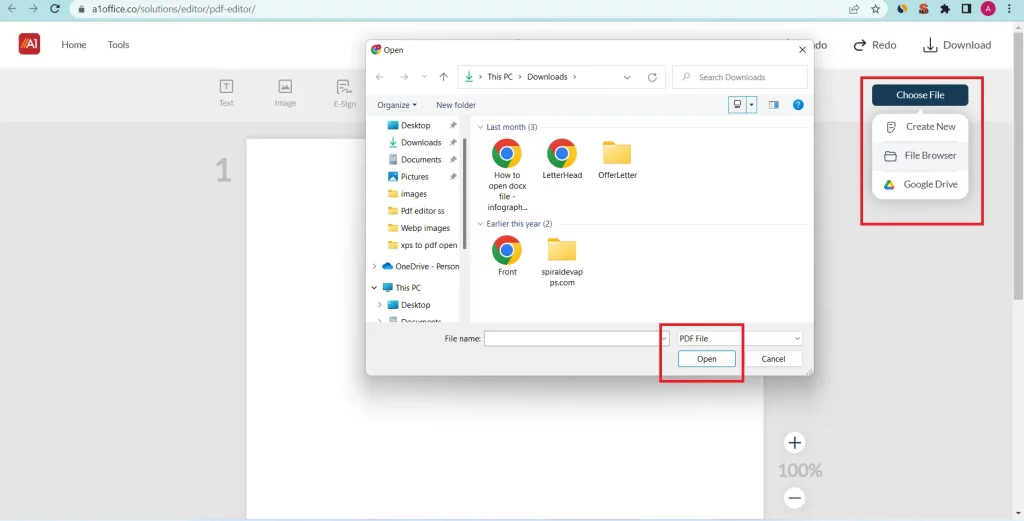
Step 3: As the pdf uploads, select ‘image’ to insert your desired image to be added.
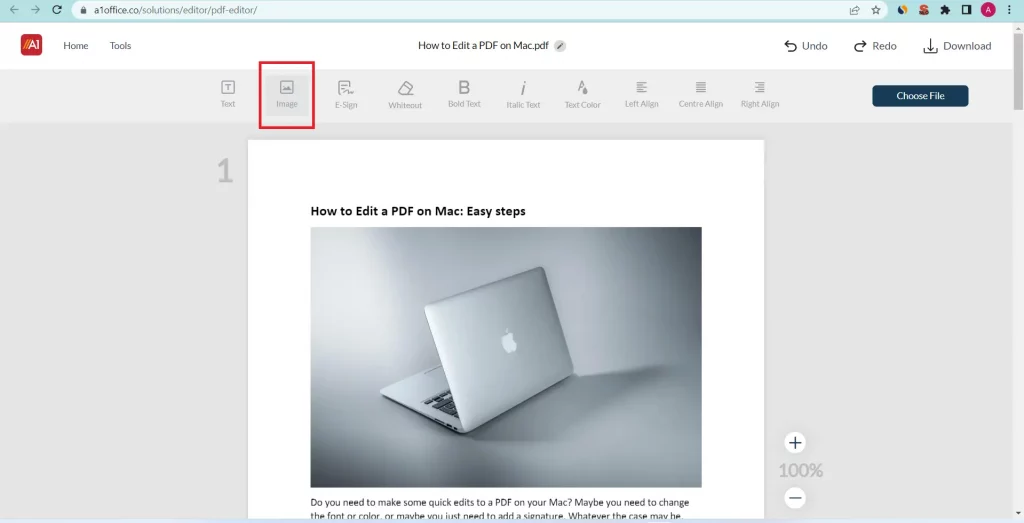
Step 4: Browse your image from the local drive and select to add. Click anywhere and the image gets added.
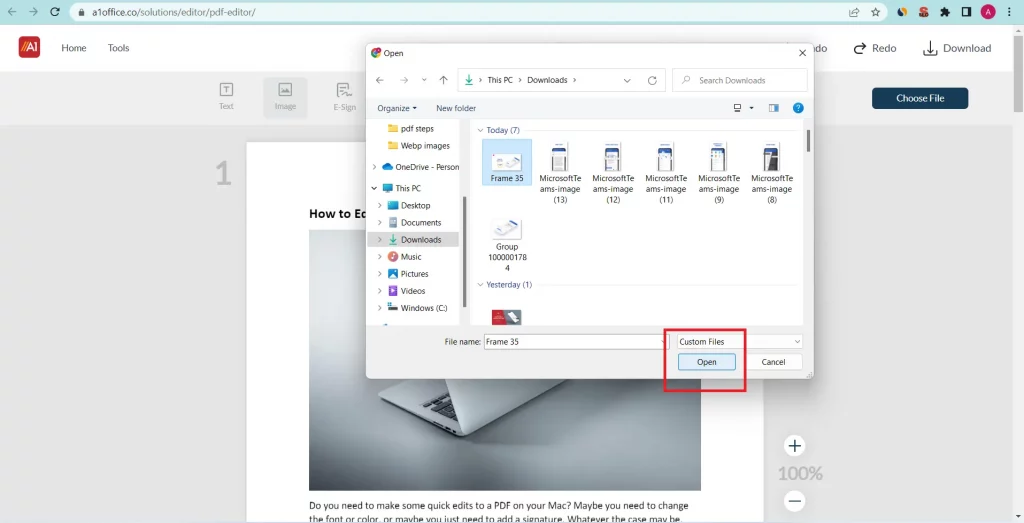
Step 5: Drag the image to position and resize it accordingly.
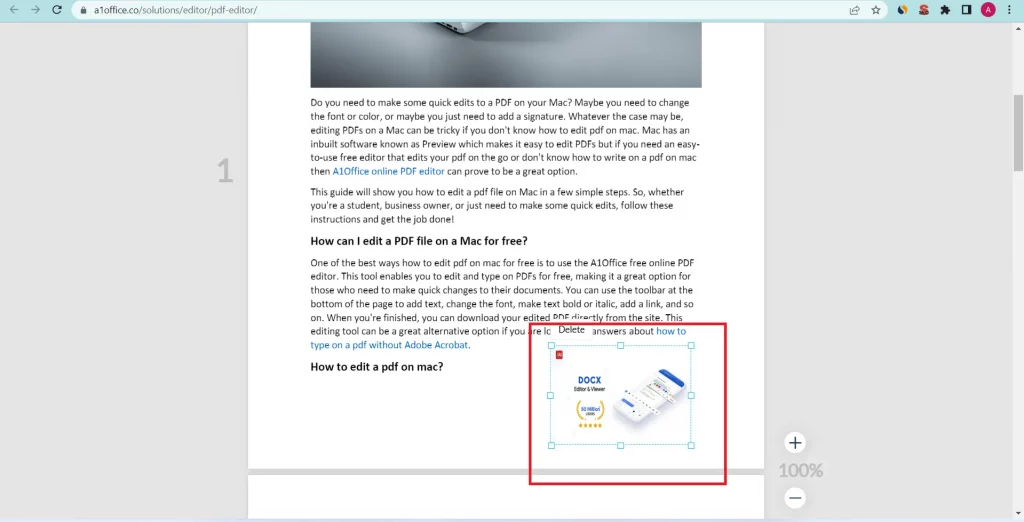
This is the easiest way one can add image to pdf online for free. You just need to go to your web browser to open the site without any hassles or software installations.
Method 2: Using Google drive
Step 1: Open your PDF in Google Drive.
Step 2: Right-click on the PDF, and select “Open with” > “Google Docs.”
Step 3: Click Insert from the top menu bar, then click Image. You can add image to pdf online from your computer, or add an image from the internet.
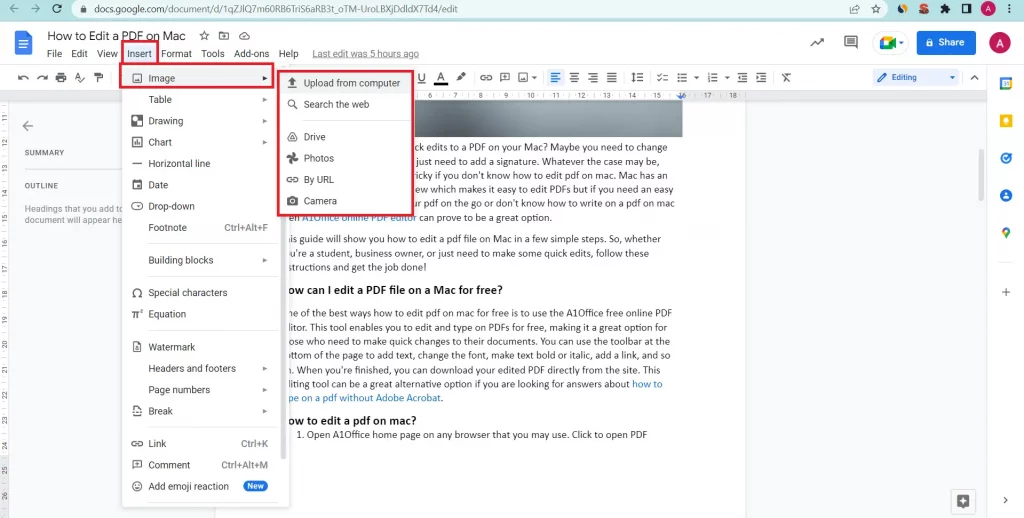
Step 4: If you’re adding an image from your computer, click Upload from Computer, then select the image file. The image will be added to your PDF.
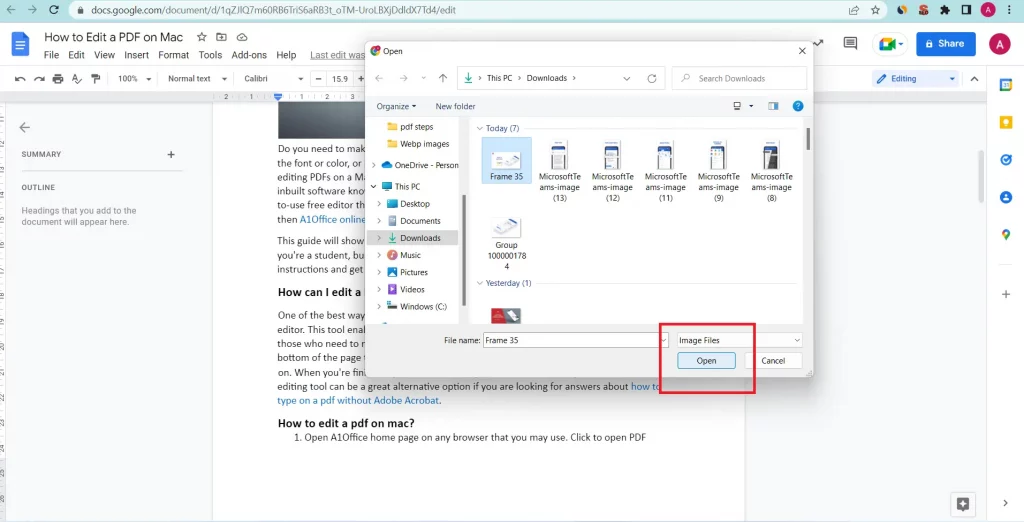
Step 5: If you’re adding an image from the internet, click Search on Web, enter a search term for the image you want to add, then click Search. Select the image you want to add, then click Insert image.
Step 6: Reposition and resize your image accordingly. As you finish adding an image to the pdf, you can download the file as a PDF.
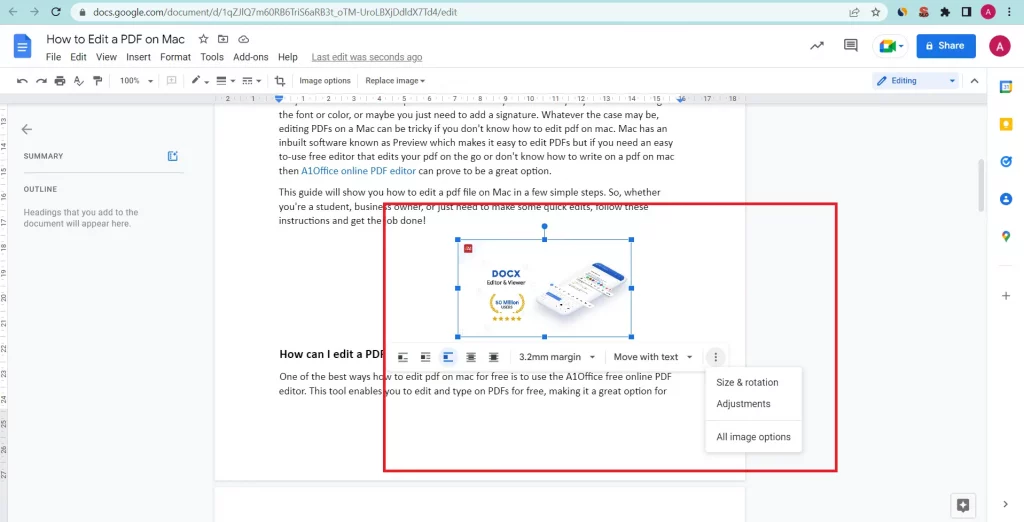
That’s it! You have successfully added an image to your PDF. You may check out the article by google support on how you can add image to a document. These were two methods on how to add image to pdf. Depending on your needs and convenience, you can use any of the methods.
Conclusion:
The activity to add image to PDF online can be a great way to add visual appeal and break up the text. In this blog post, we have walked you through the step-by-step process of how to add an image to a PDF. It is actually very easy to do, and can be completed in just a few minutes! We hope you have found this post to be helpful. If you have any questions, please feel free to leave us a comment and we will do our best to answer them. Thanks for reading!
Frequently Asked Questions
How to add a logo to a pdf?
You can add a logo to a pdf using a free online pdf editor or tool such as A1Office pdf editor that is easy to use and adds a logo or an image to a pdf within few steps. Just go to dev.a1office.co/pdf-editor, upload your file and select image option from the tools mentioned in the menu. The tool lets you select any image from your local drive to be added in the pdf.
How to add photo in pdf in mobile?
Adding a photo in pdf in mobile can be done using 2 easy ways that are,
- You can download PDF editing apps from Google Playstore such as A1Office All documents app which can help you edit pdf with ease with the pdf editor provided for free without any kind of watermarks.
- You can use browser-based editing software like Acrobat reader or free software like A1Office pdf editor to add photo in pdf in mobile. Use any of the browser present on you mobile to access the website and start editing your pdf.