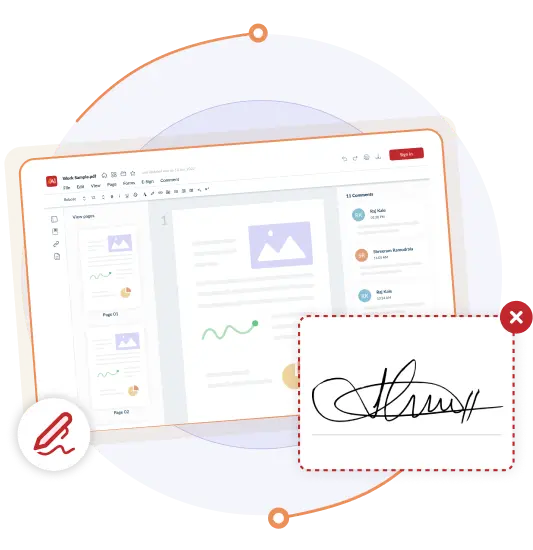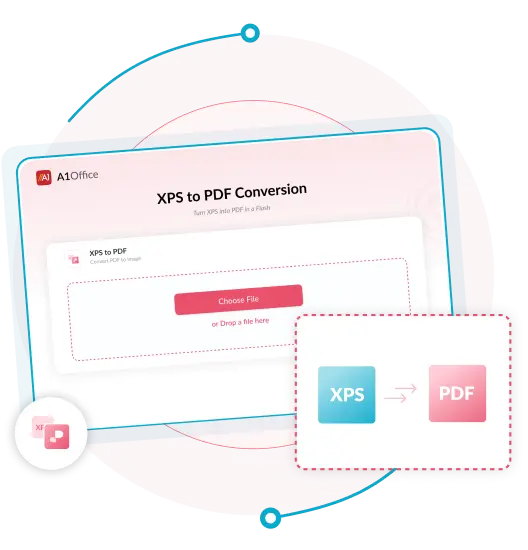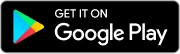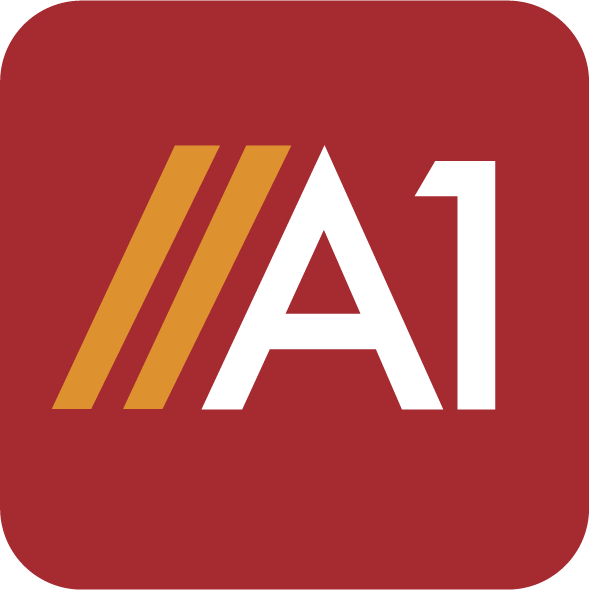
A1Office
We make documents easy!
Easy and Effective PDF, Docx and XLS Editors.
DOCX Editor
Edit DOCX files online from any device using a modern browser. Lets you create, read, edit, and download doc or docx files for free and with ease.
XLS Editor
View and edit Excel for free. Create spreadsheets, data analysis, charts, budgets, and more while viewing and editing workbooks.
PDF Editor
Edit alignment, size, color of the added content. Make changes to the existing text while add images, e-sign, whiteout features to your pdf file.
DOCX to JPG

Convert each docx page to an image in a click. Use this hassle free online tool to turn word pages to jpg for free.
XPS to PDF
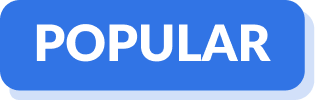
Convert Microsoft XPS file format to PDF for an easy access regardless of which program originally created it. A free tool to access and open XPS file formats.
Excel to PDF
Convert XLSX/XLS files to PDF for easy access, share and read across platforms and operating systems.
DOCX to PDF
Make Doc or Docx files easy to read by converting them to pdf format for free online.
Excel to JPG
Turn Spreadsheets into Images in a Flash. For an easy access and sharing excel data convert your XLS/XLSX files to JPG.
IMG to DOCX
Convert your image file to Docx to access an editable data from the jpg file. The converted file is almost 100% accurate.
JPEG to JPG
Convert JPEG to JPG for seamless access and editing images on any editing software. Fast and simple conversion within a few steps.
Works the way you work
Explore our web-based editors and tools for online editing. Files get processed on our servers while staying safe & secure.
Upload and edit or convert your files through Google Workspace. Helps you edit documents from anywhere.
Use the A1Office free android app for document viewing and editing on mobile phones. Small size application, all-in-one complete office suite app.
How to edit PDF files
1 Open the file in an Online PDF Editor.
2 Click the Text tool in the top menu to add text to PDF page. Change the , font alignment, or color of the added text.
3 Change the original text by clicking on the existing text to start editing.
4 Add photos to the page. Click and drag to move, and resize an image.
5Complete the PDF forms by adding signatures. Upload or draw a picture of your signature.
6 Use the whiteout option to hide confidential information in your pdf. After editing download the edited document.
2 Click the Text tool in the top menu to add text to PDF page. Change the , font alignment, or color of the added text.
3 Change the original text by clicking on the existing text to start editing.
4 Add photos to the page. Click and drag to move, and resize an image.
5Complete the PDF forms by adding signatures. Upload or draw a picture of your signature.
6 Use the whiteout option to hide confidential information in your pdf. After editing download the edited document.
How to convert an XPS file to PDF
1Open the
XPS to PDF Converter tool.
2 Select 'choose file' to browse your XPS file from the local drive.
3 You can use the drag and drop option as well to upload the XPS file.
4 Download the converted file or click on 'convert more' to continue converting.
2 Select 'choose file' to browse your XPS file from the local drive.
3 You can use the drag and drop option as well to upload the XPS file.
4 Download the converted file or click on 'convert more' to continue converting.
You want to get started for free?
Use our free editors and converters to make the perfect document